Configure Synergy Client for Ubuntu 10.10
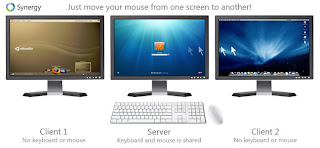
Background: Synergy shares the mouse/keyboard (similar to a KVM) across the network. Due to difficulties using Windows7 as a Synergy client, I've moved my synergy server to Windows7 and set my Ubuntu 10.10 system up as the client. This is now working great, but there were a few "gotchas" along the way. Synergy on Linux does not come bundled with GUI tools for configuring it. Synergy's site recommends setting up a "synergy.conf" file that is intimidating and prone to typos. This tutorial will simplify the setup for sharing, or "Remote Controlling" an Ubuntu 10.10 desktop from a Windows7 desktop via network connection quickly and easily. Synergy seems to work best with Windows7 if run as Administrator. This can be changed in the shortcut properties for Synergy. Others have had success modifying group policy settings instead (advanced users only). Additionally, some considerations outside the scope of this tutorial were made for runni
