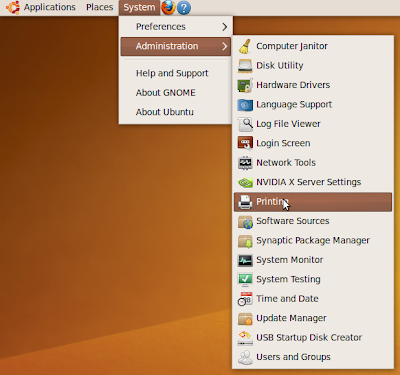Raw Printing From Windows XP - Zebra Network Printer
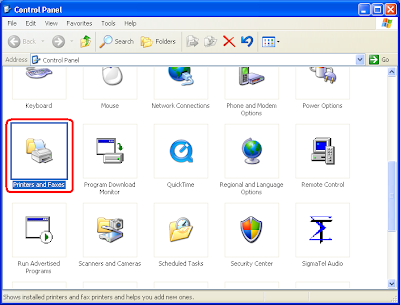
Open Control Panel. Click "Printers and Faxes" Click "Add Printer" Click "Next" at the welcome screen. Click "Local printer attached to this computer" and deselect "Automatically detect and install...". Click "Next". Click "Create New Port" and from the drop-down select "Standard TCP/IP" port. At the Port Wizard Welcome screen click "Next" For Printer Name or IP Address, put the hostname or IP of your printer and click "Next" If prompted for a Device Type, select "Generic Network Card". Click "Next". A summary page will display with your port information. Click "Finish". The Printer Wizard will continue. When prompted for Manufacturer, click "Generic". For printer, select "Generic/Text Only". Click "Next". If prompted to keep the driver, click "Keep the existing driver". Click "Next". Type the printe...